记录下linux下docker的安装
1.首先配置下yum源,因为centos7当前没有docker
yum-config-manager --add-repo repository_url repository_url 粘贴不上去自己替换吧http://mirrors.aliyun.com/docker-ce/linux/centos/docker-ce.repo 已加载插件:fastestmirror, langpacks adding repo from: http://mirrors.aliyun.com/docker-ce/linux/centos/docker-ce.repo grabbing file http://mirrors.aliyun.com/docker-ce/linux/centos/docker-ce.repo to /etc/yum.repos.d/docker-ce.repo repo saved to /etc/yum.repos.d/docker-ce.repo
2.使用yum安装docker-ce 这里我使用的是19.03版本
yum install -y docker-ce-19.03* ....... 已安装: docker-ce.x86_64 3:19.03.15-3.el7 作为依赖被安装: container-selinux.noarch 2:2.119.2-1.911c772.el7_8 containerd.io.x86_64 0:1.6.18-3.1.el7 docker-buildx-plugin.x86_64 0:0.10.2-1.el7 docker-ce-cli.x86_64 1:23.0.1-1.el7 docker-compose-plugin.x86_64 0:2.16.0-1.el7 docker-scan-plugin.x86_64 0:0.23.0-3.el7 完毕!
3.检查docker时候安装完成
docker version Client: Docker Engine - Community Version: 23.0.1 API version: 1.42 Go version: go1.19.5 Git commit: a5ee5b1 Built: Thu Feb 9 19:51:00 2023 OS/Arch: linux/amd64 Context: default
4.配置docker启动
systemctl start docker //docker启动
systemctl enable docker //配置docker开机自启
5.自己使用为了方便,关闭防火墙
systemctl stop firewalld //关闭防火墙 systemctl disable firewalld //禁用防火墙
6.安装一个rancher容器管理器
安装
docker run -d --restart=unless-stopped -p 80:80 -p 443:443 rancher/rancher ...... latest: Pulling from rancher/rancher fb44d0195361: Pull complete 28e8c69365bc: Extracting 23.79MB/33.53MB 69133ddd606f: Download complete 552cf618daee: Downloading 76.52MB/170.8MB f4ccca29e2ec: Download complete 46c3a18b4dc4: Downloading 1.146MB/22.52MB 45702284aa96: Waiting ......
上面失败了,使用特定版本
docker pull rancher/rancher:v2.5.7 docker run -d --restart=unless-stopped -p 80:80 -p 443:443 --privileged rancher/rancher:v2.5.7
docker 指定的80端口
进入控制页面,这只admin密码,进入集群控制台

添加已经存在的集群
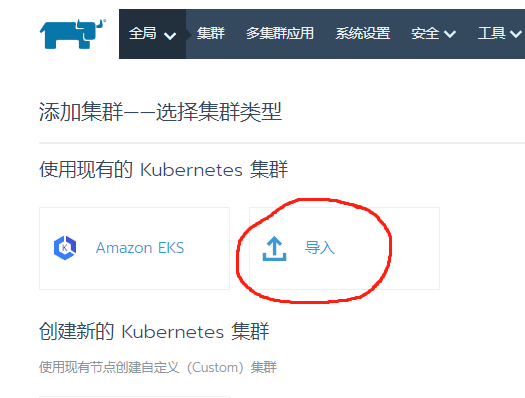
先填名字,点击创建后,再在提示页面进行对应操作,如图
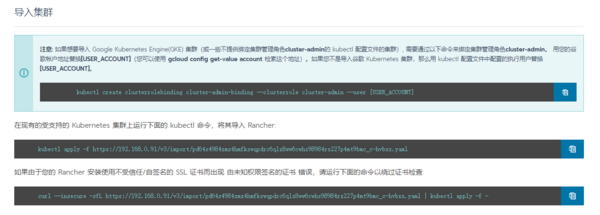
进入集群控制台
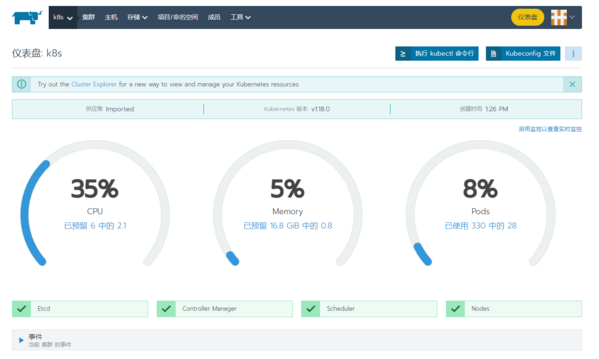
乐享:知识积累,快乐无限。

